How to Create a Facebook Business Page
Creating a Facebook business page is a great way to connect with potential and current customers on the world’s largest social network. Creating a page allows you to promote your brand, share information about your products or services, and interact with customers directly. Plus, setting up a Facebook business page is quick and easy.
Here’s a step-by-step guide on How to Create a Facebook Business Page in 8 Simple Steps:
1. Go to the Facebook website and log in to your account.
2. From the homepage, click Pages in the sidebar menu on the left.
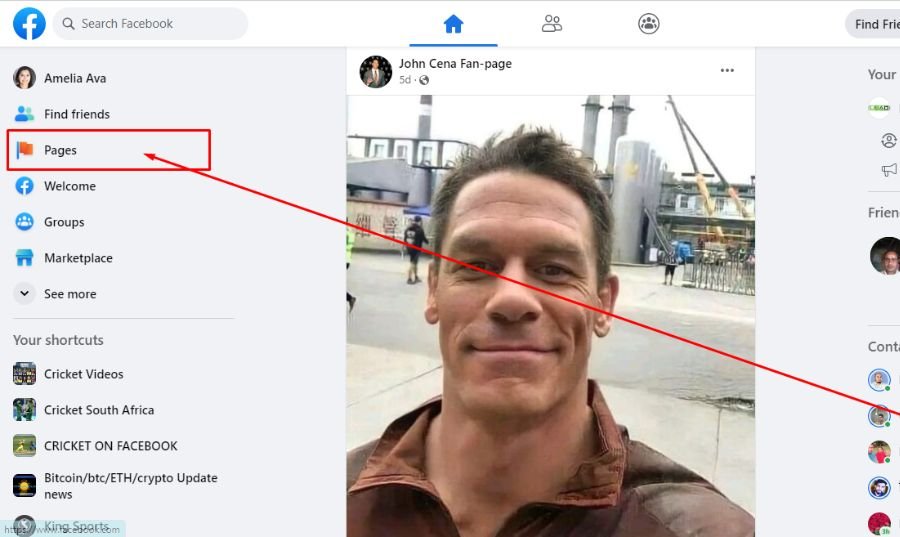
3. Click the Create New Page button in the menu on the left.
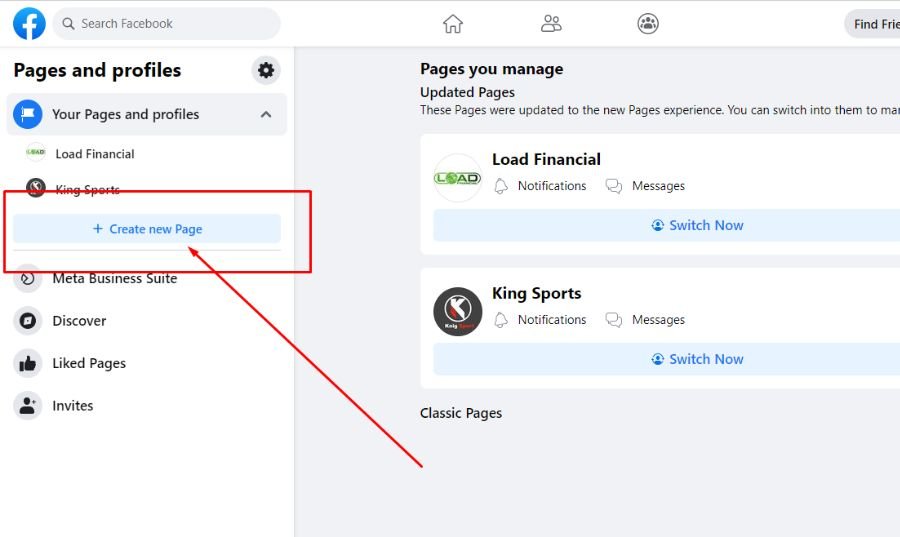
4. On the left side of the next screen, enter a Page name, select a Category, and write a Description. The right side of the page shows you a preview of your page as you add information to it.
5. Scroll down and click Create Page.
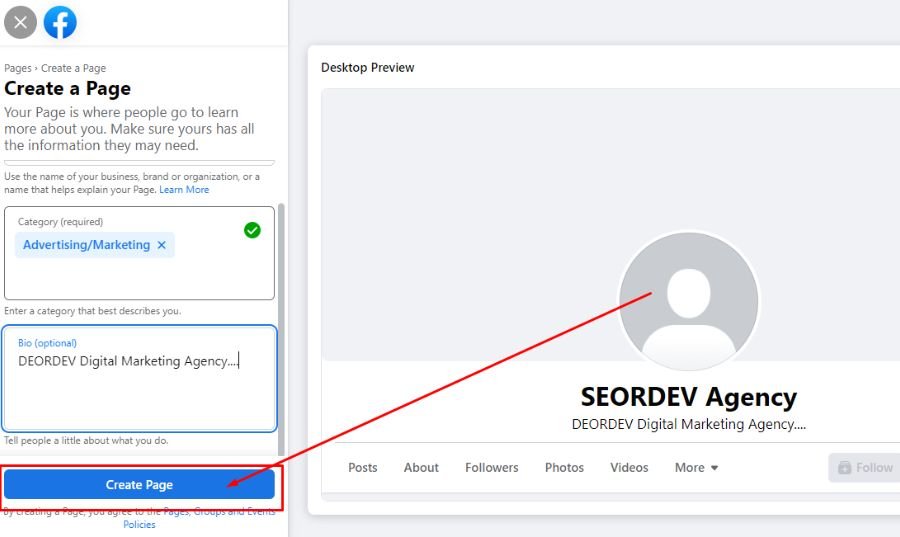
6. Next, you can add images. Click Add Profile Picture or Cover Photo to upload photos from your device. Hit Save at the bottom.
7. A pop-up may appear asking if you want to connect your page to WhatsApp. If you want to, enter your phone number and click Send Code. If you don’t want to, click the “X” icon in the top-right corner of the pop-up.
8. Your new Facebook page is now created, and you can continue customizing it to your liking.

Additional set-up tips
Before you write your page’s first post, be sure to update your page with additional information for your business.
1. Make a call to action
Add a call-to-action button to your business page by clicking Add a Button at the top-right of your page. Choose an action from the available options. Visitors can book appointments, contact you through Facebook Messenger, download your app, and more.
2. Choose a page username
Choose a page username by clicking Create @username under your cover photo and page name. This username will become the web address for your business page (e.g., facebook.com/businessinsider).
3. Enter upcoming events
To add upcoming public events, click the Events tab at the top of your page and select Create New Event in the top-right of the Upcoming Events section.
4. Update the About section
To get to the About section, click the More tab at the top of your page, beneath your page name. In the More drop-down, select About. You can add a location, business hours, price range, contact information, and more here.
5. Add page roles
In the sidebar menu on the left, click Settings, then click Page roles to assign roles to other coworkers or brand managers.
In the Assign, a new page role section, enter a name or email address into the textbox, and in the drop-down menu on the right, select a role: admin, editor, moderator, advertiser, or analyst. Click Add when you’re done.
- “Our Woven Journey” Boosts Website Traffic with SEORDEV’s Google Web Stories Service
- How to market on social media
- How To Make Your Online Store Stand Out From The Competition
- How best to reach potential customers on E-Commerce websites?
- How Social Media Can Help You Grow Your Business
6. Explore publishing tools
Facebook has built-in scheduling tools that allow you to plan and publish your posts according to your chosen schedule. These tools help you automate the process of posting updates. You can save draft versions of your posts here as well.
7. Convert a personal profile to a business page
If you have used a personal Facebook profile for your business, you can convert it to a business page using Facebook’s conversion wizard.
While the process is called a conversion, which copies your profile to a page, your profile will remain intact, and a new page based on that profile will be created. You can update the newly created page as a page created from scratch.
8. Select page visibility
Facebook pages are published as soon as they are created. This means an incomplete page would be visible to the public as soon as it’s created.
Suppose you prefer to work on your page privately before making it available to the public. In that case, you can update its visibility from the page settings menu — click Settings at the bottom of the sidebar menu on the left, and on the General tab, click Page visibility to unpublish your page.
This will prevent the page from being available until you’re ready to publish it again. Remember to update the visibility setting when you are ready to publish it.

Benefits of Facebook Business Page
Facebook is the largest social media platform, with over 2 billion monthly active users. And with so many potential customers on your Facebook Business Page, it can be a great tool for any business.
To ensure you’re maximizing every opportunity to connect with your current and potential customers, we’ve compiled a list of the top five benefits of having a Facebook Business Page.
1. Targeted Facebook ad campaigns
One of the most common questions marketers ask when they learn about Facebook ads is, “How do you target them to specific audiences?” The answer is you can’t. You can only target ads to specific audience segments within a country or state.
That means if you buy an ad for Michigan and an ad for New York, it will show up on everyone’s feeds who lives in Michigan and everyone in New York. But it won’t appear on feeds in Michigan, New York, or anywhere else.
A Facebook Business Page can change that. Because it’s the same person or company you’re advertising to on Facebook with a business page, you can target ads to specific audiences by location.
Facebook says that using a Facebook Business Page allows you to target “individuals and businesses based on relevance, interests, and demographics.”
For example, suppose you’re a local vet in the USA offering dog walking services. In that case, you can target your ad to only people in the USA who live in a specific area and are interested in pet sitting or walking.
As a small business owner, you can use Facebook ads to connect with more customers, ultimately increasing your profits.
2. Customize your Facebook Business Page
You can use Facebook to display your business information and customize your Facebook Business Page with custom images, text, and more.
For example, let’s say you own a local restaurant that serves breakfast. You could use the space on your page to promote your breakfast items and show photos of the food you create and pictures of your regular customers dining in.
You can also add a link to your website where your customers can find more information about you, your menu, and your hours of operation.
This way, you don’t have to leave Facebook to set up a website for customers to find out more about your business, which is cumbersome and unnecessary.
3. Connect with potential new customers & increase brand awareness
By posting photos of your business and sharing customer testimonials, you can connect with potential new customers all across the globe.
This benefits your immediate customers and can be a great way to spread the word about your company and get more positive reviews from new customers.
As a business owner, you also want to keep in touch with past customers. And by posting your customer photos and testimonials on your Facebook Business Page, you can continue to build a relationship with these people who have already purchased or tried out your product or service.
4. Drive more traffic to your website and increase conversion rates
Marketers know Facebook is “one of the top social networks for driving traffic to websites.” But you can use it as an ad platform to drive more traffic to your website.
This means that not only will you be getting new customers who have purchased or tried out your products, but you’ll also have a chance to convert these people into paying for your products and services when they come through the door of your business.
5. Improve your search ranking on Google by having a Facebook Business Page
It’s well-known that you can use your Facebook Business Page to improve your local SEO. You can do this by filling out as much of your business information as possible and optimizing it for search engines by including keywords relevant to your brand. But there’s another reason why having a Facebook Business Page is beneficial when raising your rankings in the search engines.
When you share your business page on Google Plus and other social networks, that content will show up in search results when someone is searching for a specific topic.
This means that if you have a lot of positive reviews and testimonials about your company on your Facebook Business Page and get shared through Google Plus, search results for the person searching for your business will now include these reviews and testimonials. This can be an excellent way to improve local search rankings for your company.






